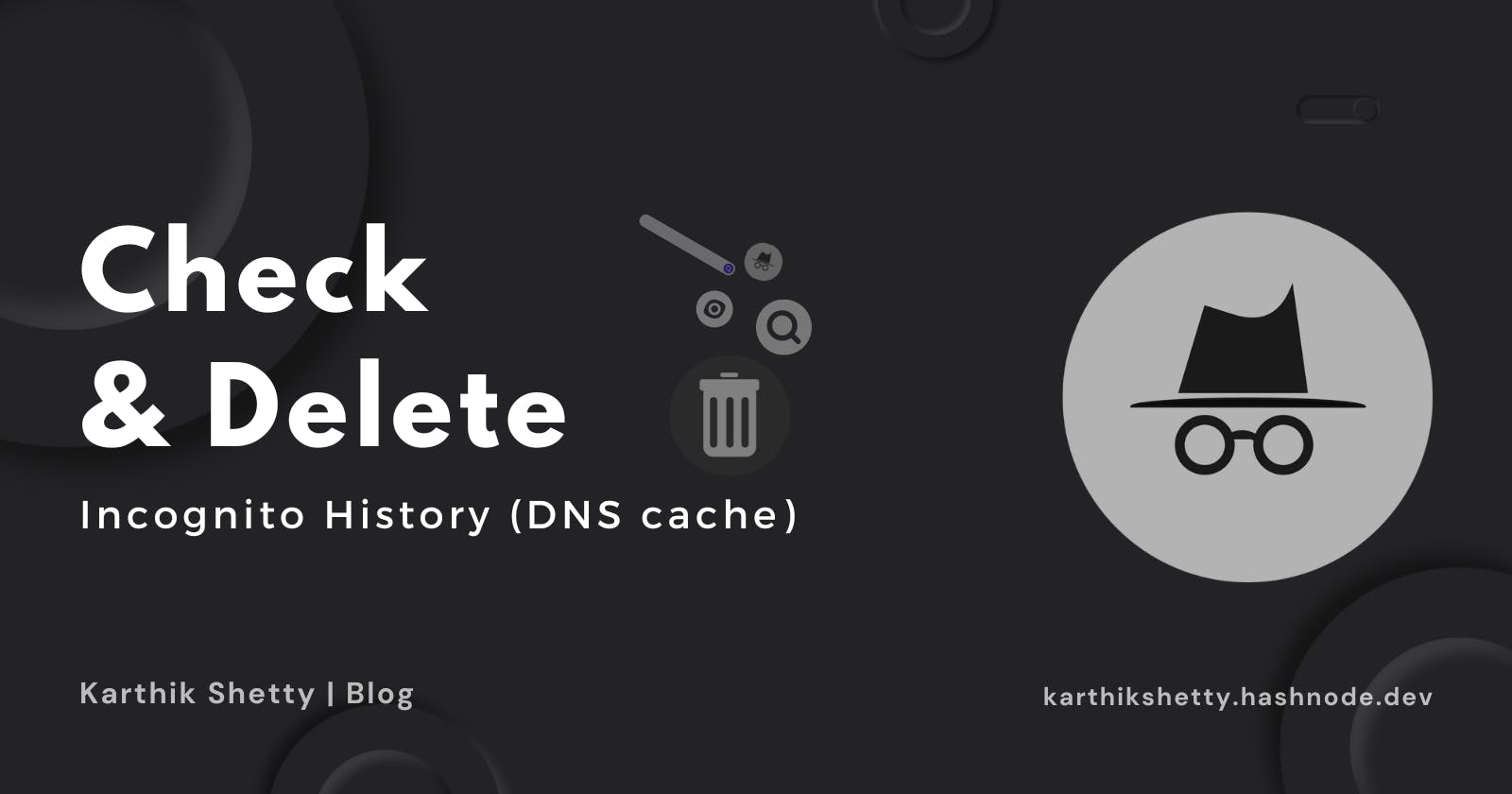View and Delete Incognito History (Windows & Mac)
How to check and delete Incognito history on windows and mac or how to clear DNS cache on windows and mac.
In many cases we use incognito mode so that our history won't be traced, up to a point it's true, But if you're a tech geek you can check that. In this blog, we will see how to check and delete that on mac and windows (DNS Cache).
View incognito history via DNS cache on Windows.
To see your browsing history via DNS cache follow bellow steps:
Step 1: Open CMD.
Open your Command Prompt by clicking start and search for CMD.
Step 2: Run as administrator.
Now click on Run as administrator directly or by right-clicking on CMD you can find that.
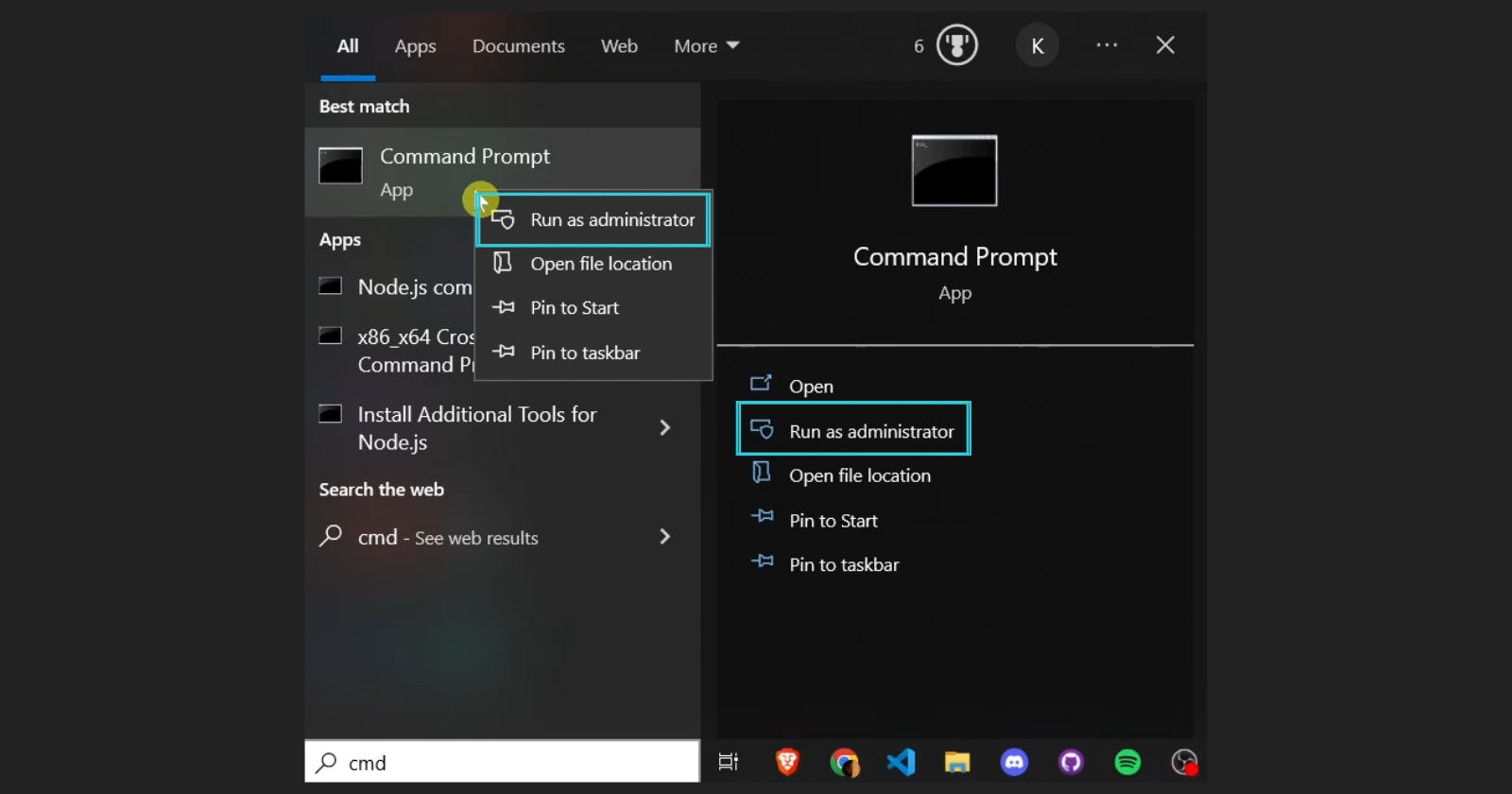
Step 3: Type the bellow command.
Now type the below command and press enter. You can see all your activities.
ipconfig/displaydns
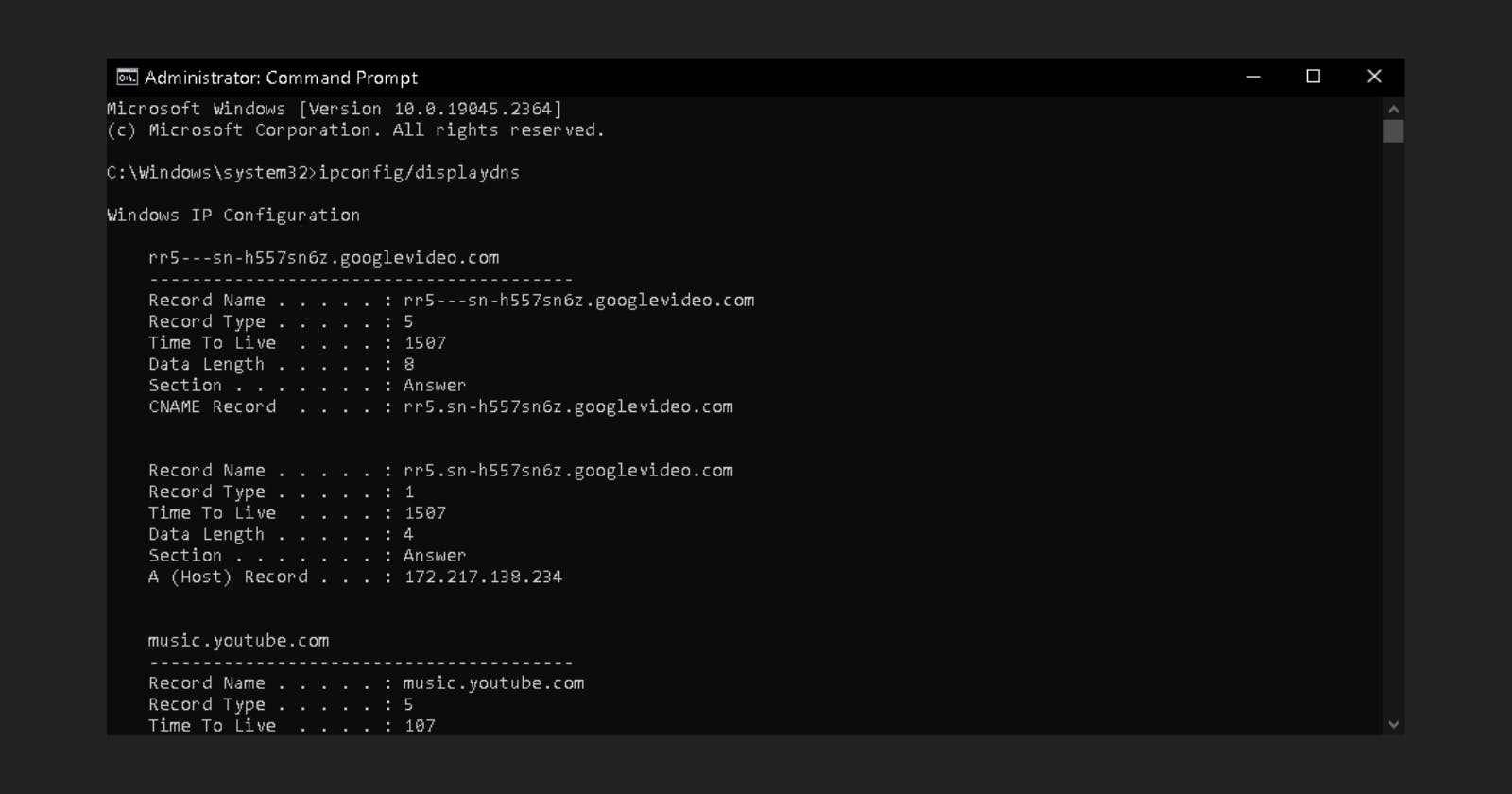
View incognito history via DNS cache on Mac.
Checking history on mac is a bit complicated as compared to windows. No worries I will help you. Just follow the below steps.
Step 1: Open Console.
Click on the "Go" tab then select Utilities. Now you can see Console. Now click on Console and open that.
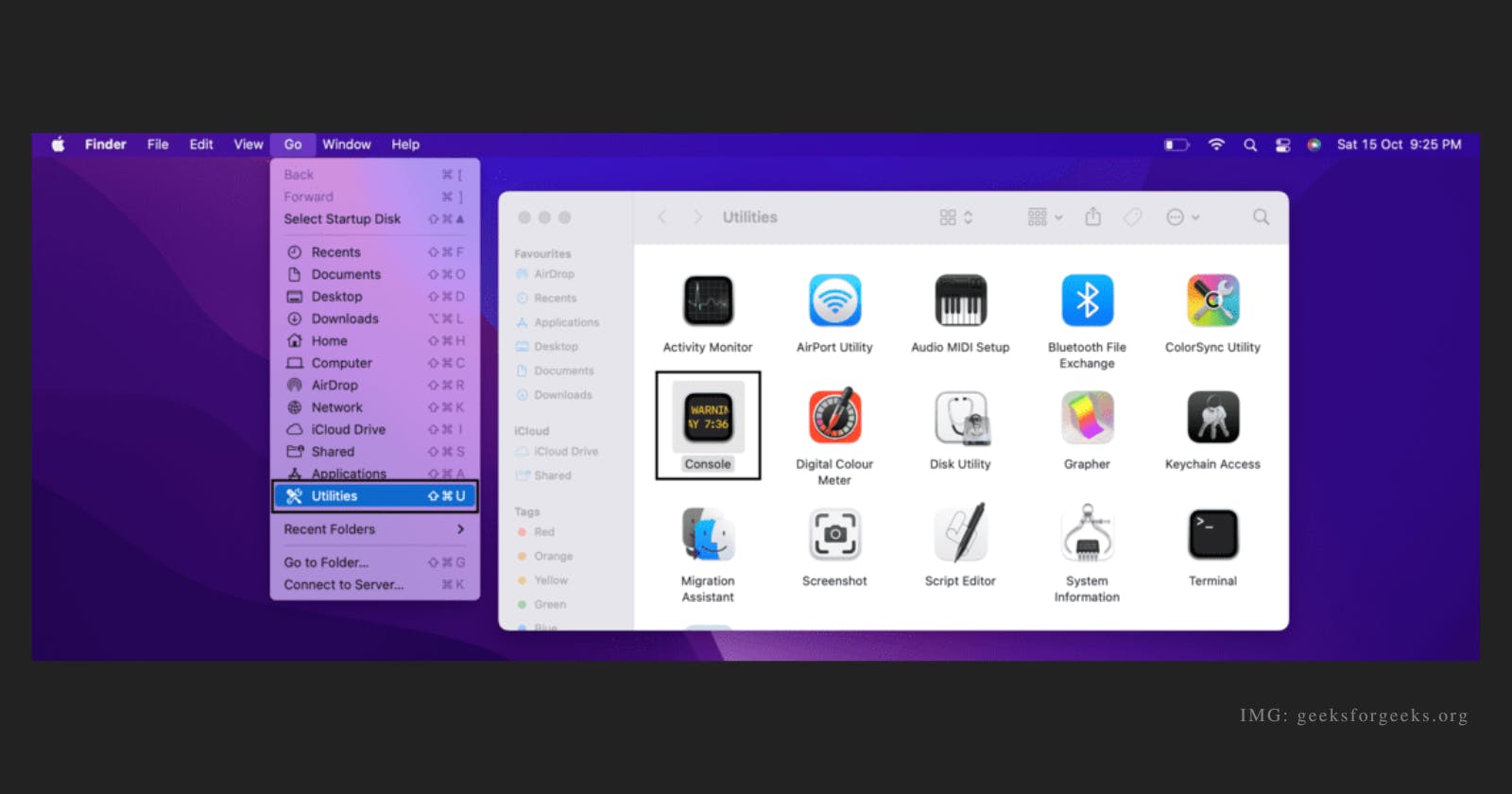
Step 2: Inside Console.
Now in the sidebar select your Mac device under the device. Then type the following:
any:mdnsresponder
Now click on the start button present at the top.
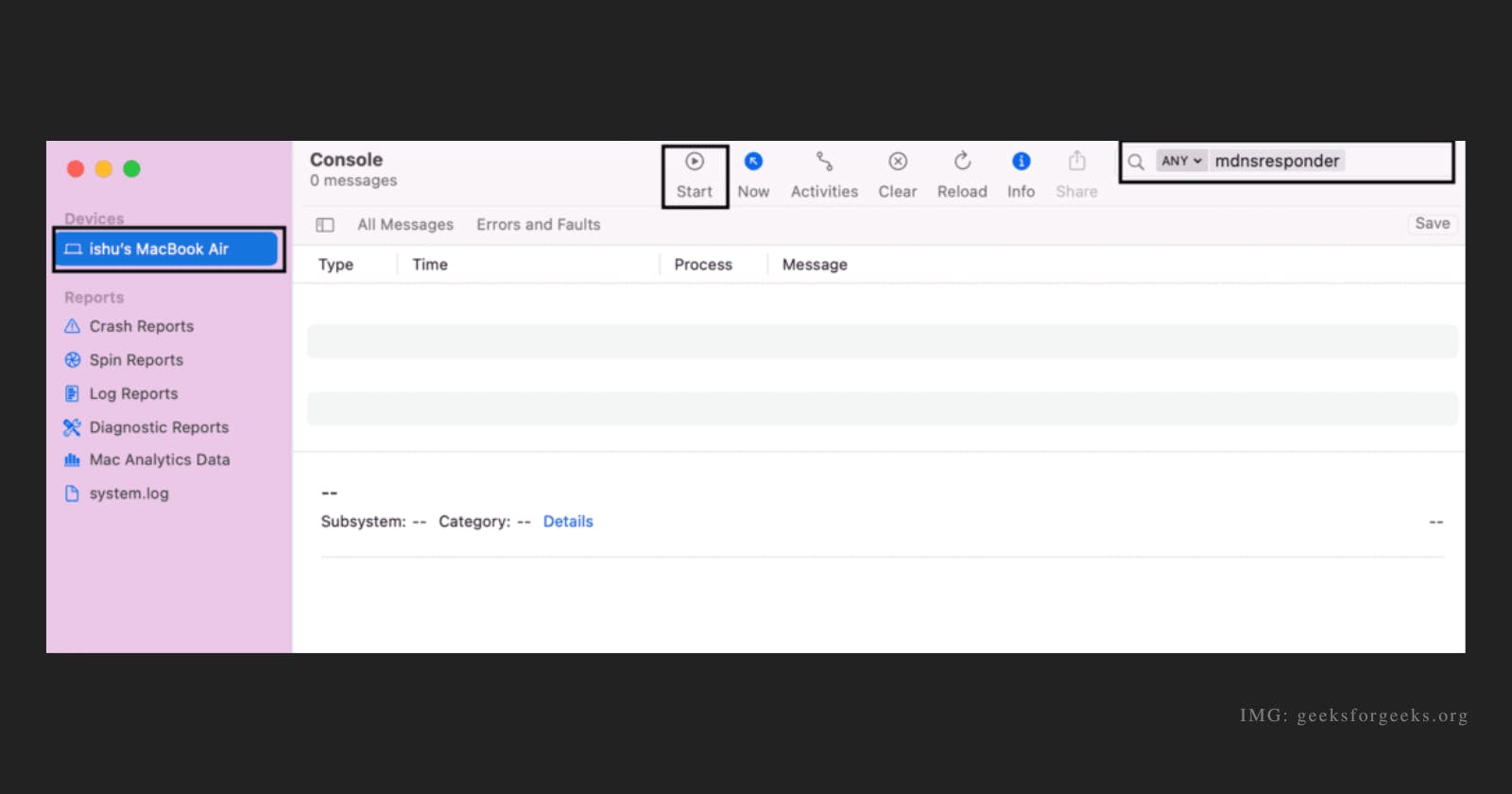
Step 3: Open the terminal.
Now come back or click on the "Go" tab then select Utilities and then select Terminal.
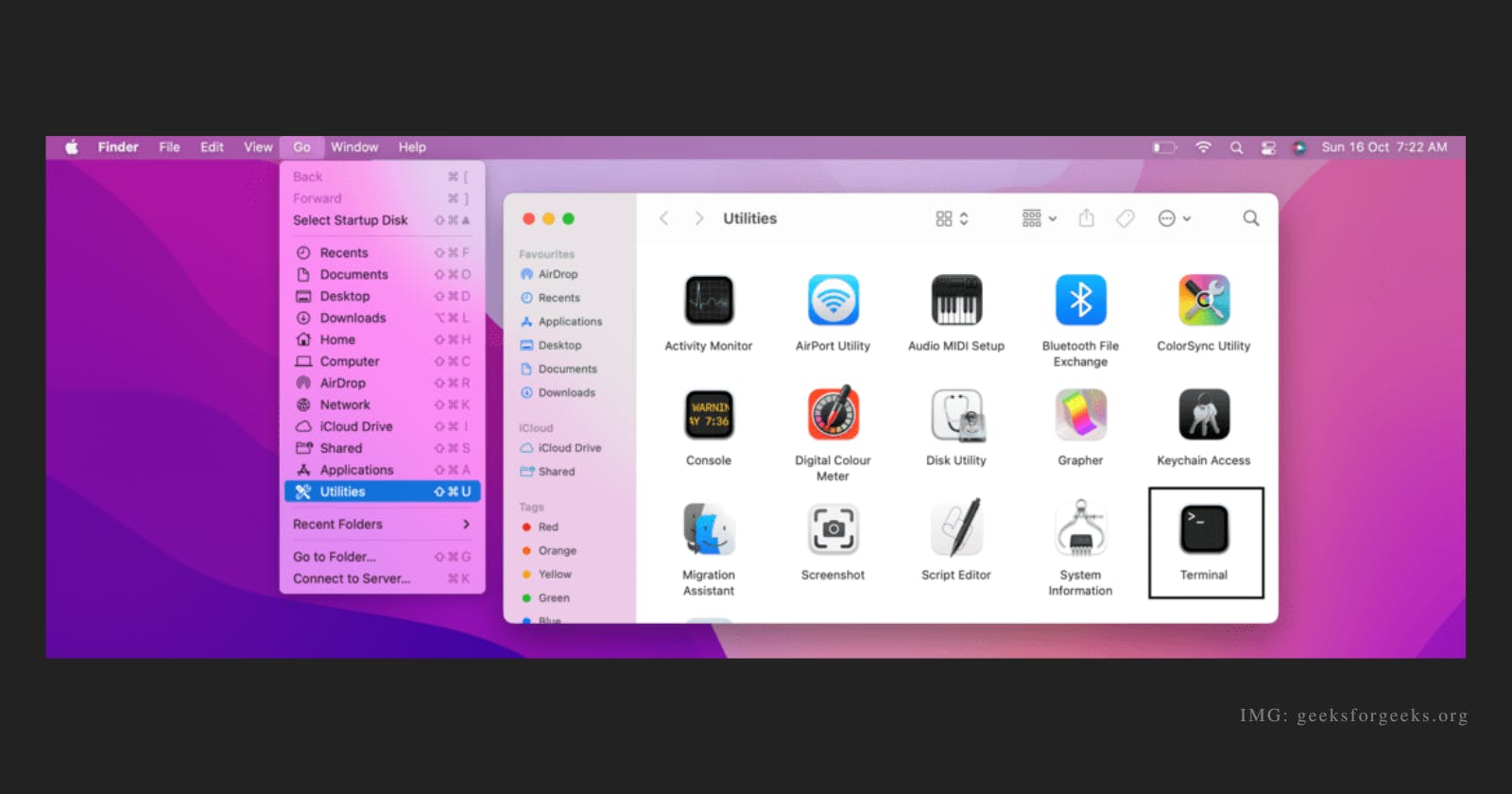
Step 4: Type the below command.
sudo killall -INFO mDNSResponder
Now type the above code and It will ask for the password. Type it and go back to the Console. You can see incognito history.
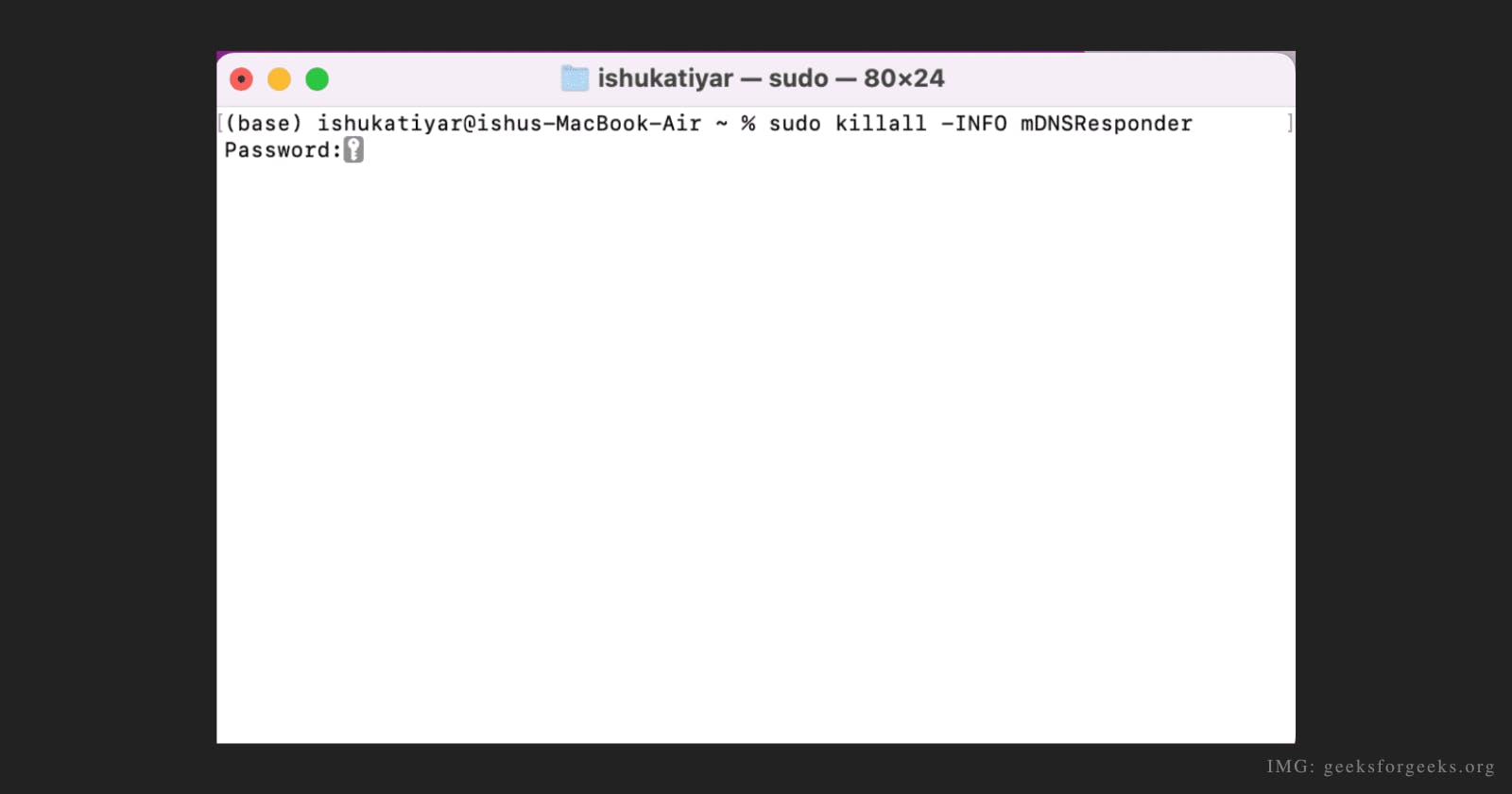
Delete incognito history via DNS cache on Windows.
Now let's see how to delete incognito history from the DNS cache in windows. Just follow bellow steps:
Step 1: Open CMD.
Open your Command Prompt by clicking start and search for CMD.
Step 2: Run as administrator.
Now click on Run as administrator directly or by right-clicking on CMD you can find that.
Step 3: Type the bellow command.
ipconfig/flushdns
Now type the above code and press enter. Now the DNS cache is clear.
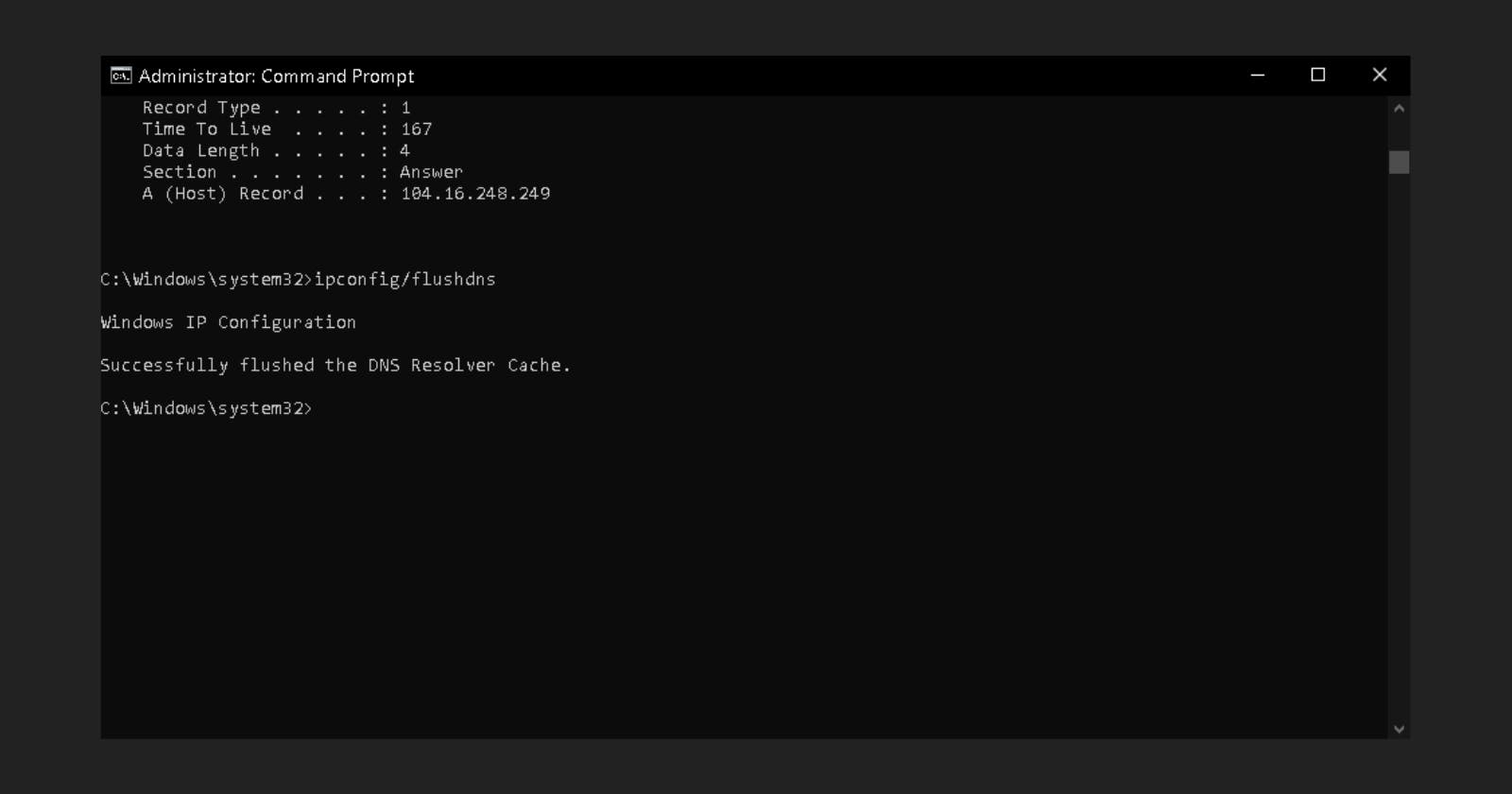
Delete incognito history via DNS cache on Mac.
Now let's see how to delete incognito history from mac. Follow the below steps:
Step 1: Open the terminal.
Click on the "Go" tab then select Utilities. Now you can see the Terminal.
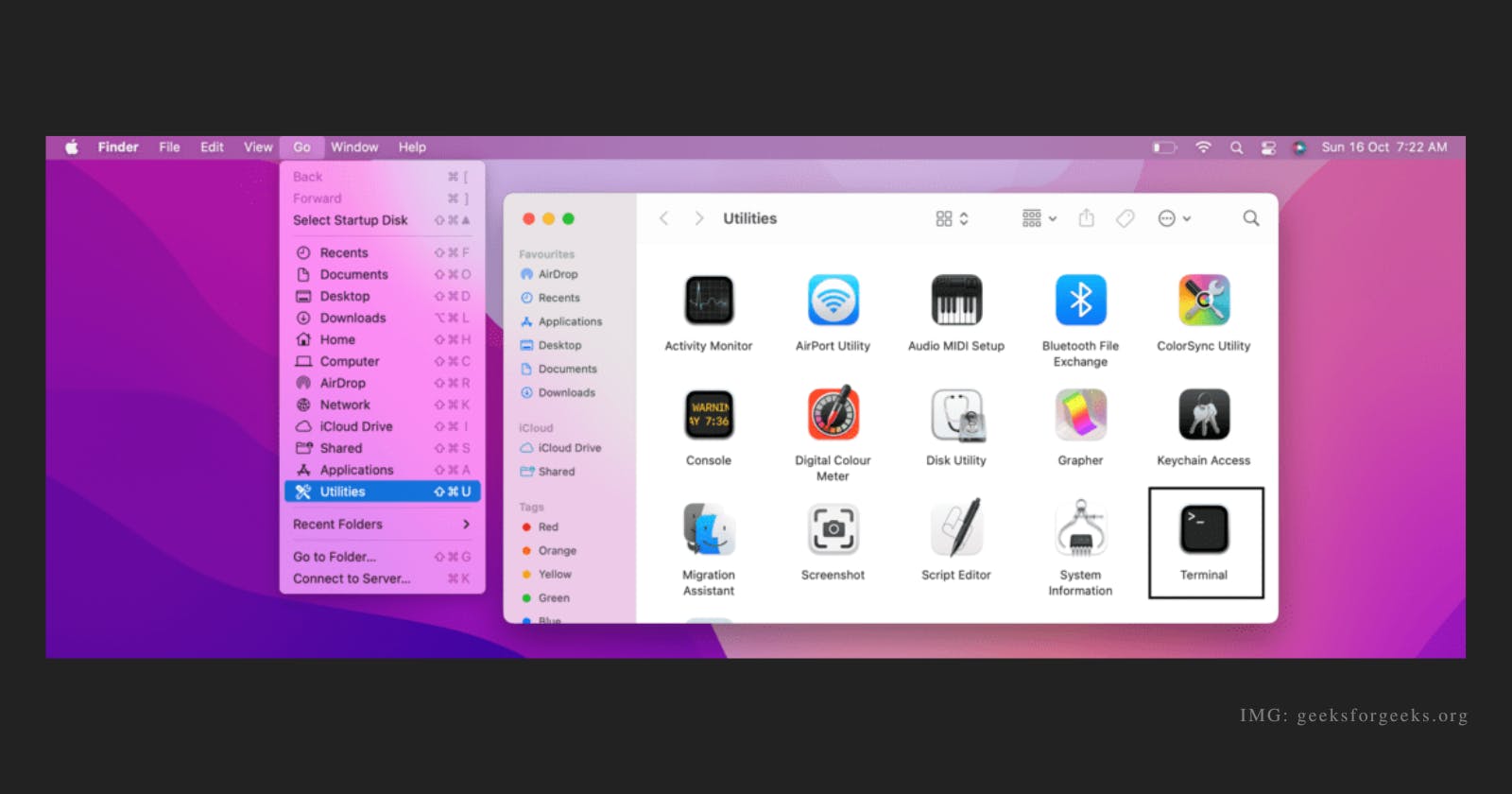
Step 2: Type the bellow command.
sudo dscacheutil -flushcache;
sudo killall -HUP mDNSResponder
Now type the above code and press enter. Now the DNS cache is clear.
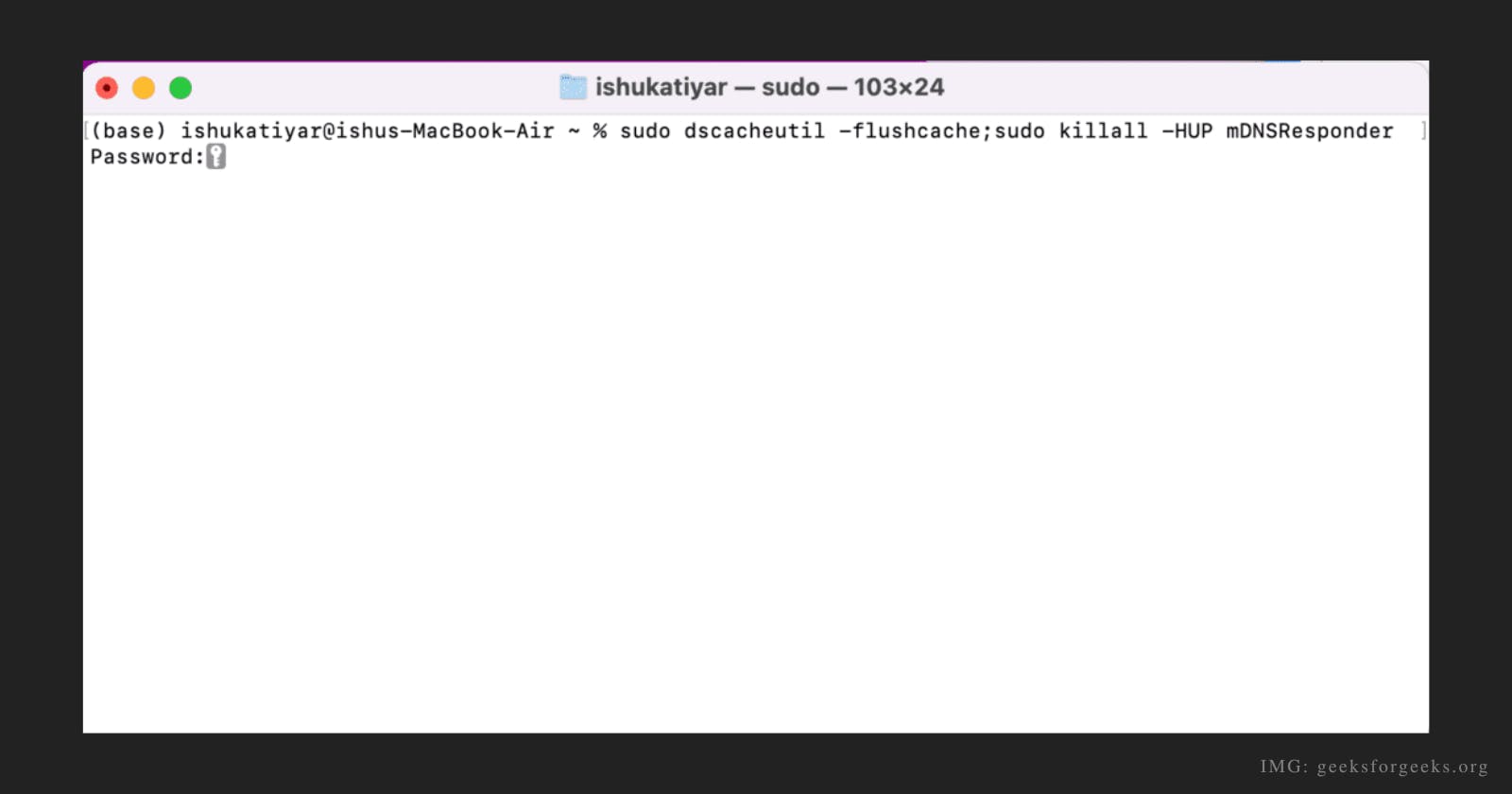
Conclusion
In the above blog, we learned how to check and clear the DNS cache both on mac and windows. I hope you learned something useful. Please let us know if there are any questions or suggestions in the comment below!